Catchcam Camera support
Whether you’re setting up your CatchCam camera for the first time or troubleshooting at sea, this page has everything you need.
Access user guides, instructional videos, App support, FAQs and expert advice about your underwater camera system.
Need help fast?
Download Setup Guides & Datasheets
Get up and running with the right documents:
What's in a CatchCam kit?
CatchCam is a fit-for-purpose and robust underwater camera system for commercial and scientific vessels.
Here’s what can be included in a CatchCam system, depending on your package:
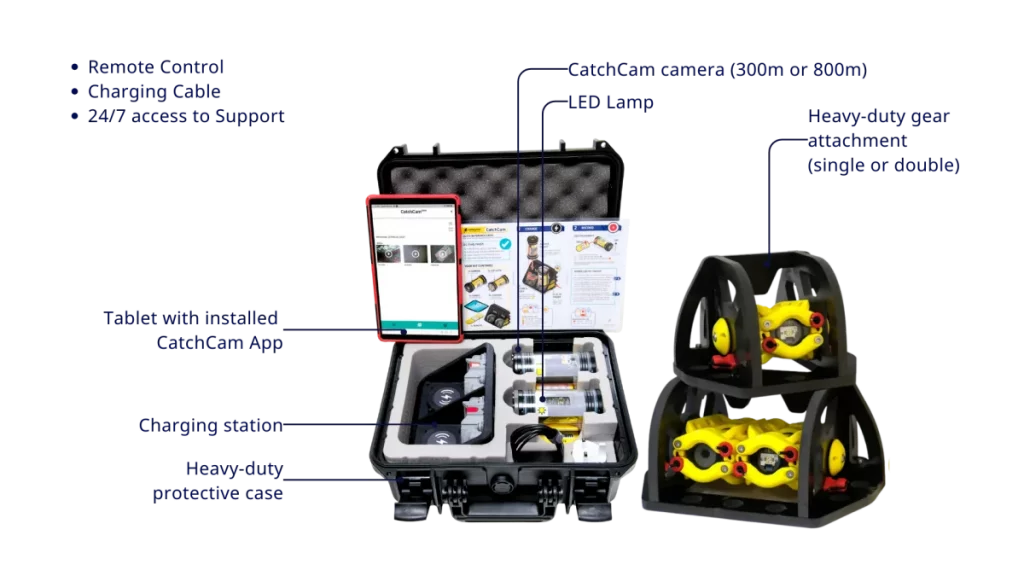
You can customise your CatchCam camera setup with tailored package options, including increased video resolution, additional memory, external battery packs, SmartLamp and antifouling for extended deployments.
What's in your CatchCam Kit?
Every CatchCam system includes the core camera (300m or 800m variation), LED lamp, charger, CatchCam App, and remote control – all ready for deployment in challenging marine environments.
Watch the full CatchCam unboxing video to see what’s included and how each part works together.
Charging the wireless camera
You can charge the CatchCam Camera and LED Lamp using the wireless CatchCam charger.
Update: depending on your chosen CatchCam kit, the wireless charging option might not be available.
Connecting to the App
The CatchCam App can be used to change the setting of your CatchCam camera system.
Within the app, you can also: access, review and download your video clips wirelessly from the camera onto your mobile device.
Adjusting Camera Settings
Select how long your CatchCam footage should be or modify the video quality of your footage by adjusting its light settings and video frame rate.
This allows the CatchCam camera to record videos from different types of fishing gear at various depths.
LED Lamp Settings
Using the remote control, you can: modify brightness and colour of the LED Lamp, and select directional lighting depending on mounting configuration.
The Lamp will work alongside your CatchCam Camera to help you see your fishing gear underwater.
Attaching the Camera to Your Gear
Use the CatchCam Trawl Attachment to securely mount your CatchCam system.
The pivoting design lets you aim the camera for optimal visibility of your fishing gear or seafloor habitat.
Managing your Underwater Videos
Easily connect to the CatchCam camera to access the underwater videos from your various deployments.
Play back a clip of your fishing gear in action to explore catch behaviour, gear interactions, and seabed conditions.
Editing your CatchCam footage
The videos recorded using CatchCam can be downloaded and edited in a variety of video editing applications.
Watch Pete as he shows how to edit your underwater footage on the CatchCam Samsung Tablet.
Sharing your CatchCam footage
After downloading, share your best CatchCam videos via LinkedIn, WhatsApp, Facebook, YouTube, Instagram, TikTok.
Note: Videos must be downloaded first. Sharing directly from the App is not currently supported.
Dealing with Poor Visibility
How to deal with poor water clarity when filming your fishing gear in action?
Watch the video to find out how to create the best CatchCam setup for your commercial fishing operations.
CatchCam System: Troubleshooting & FAQs
CatchCam App Update: Ensure your CatchCam App is updated using the Google Play store app on the CatchCam Android tablet.
Firmware Update: Once the app is updated, connect the tablet to the Camera’s Wi-Fi and follow any prompts to update the camera firmware.
Note: The Camera Wi-Fi will automatically disconnect at the end of the process. Reconnect manually to continue using the CatchCam App.
A magnet reset reboots the camera, resolving many issues similar to rebooting a computer. Here is how to perform it:

– Locate the reset symbol (shown above) on the camera body.
– Use the magnet attached to the CatchCam Remote’s lanyard.
– Hold the magnet on the reset point for a couple of seconds until the status LEDs blink a few times.
You can access the CatchCam ‘Full User Guide’ by pressing the ‘?’ button at the lower-right of the App screen.
You can also access the user guide via our website. Just scroll up to the top of this page and click on ‘Download User Guide. The guide contains many useful tips for using CatchCam.
The Android tablet supplied with most CatchCam kits is pre-installed with the CatchCam App
To keep the App up to date, and to get the best performance from the tablet, you will need to create a Google account. This is necessary for updating apps through the Google Play store.
- Red LED flashes once every second: Camera memory is full. Delete some videos using the CatchCam App.
- Red LED flashes very slowly: Camera is waiting to start a timed recording. No action required.
- Red LED flashes twice: Camera battery is low. Charge the camera.
- Red LED flashes three times when RECORD button is pressed: Camera battery is too low to start recording. Charge the camera.
- Red LED flashes four times continuously: Image sensor not detected. Disassemble the camera, check, and re-seat all connections between the mainboard and image sensor.
- Red LED flashes five times continuously: Startup SD card mount failed. Replace the memory card (128GB, formatted as FAT32).
- Red LED flashes six times continuously: Internal clock error. No fix available.
After retrieving the Camera from the water, connect the tablet to the Camera’s Wi-Fi. Open the CatchCam App and the first screen will show you the thumbnail gallery of your latest videos for you to browse, review and download.
Please refer to Tutorial ‘Video 7’ at the top of this page for more information.
In the Camera gallery screen in the CatchCam App you can select individual thumbnails or ‘Select All’. When you are happy with your selection, use the ‘Download Selected’ function to commence download.
In the CatchCam App, you can view your downloaded videos in the favourites screen.
The downloaded videos can also be viewed in the tablet, without accessing the App. Go to SD Card > Videos > CatchCam Videos.
You need to perform a magnet reset to reboot the Camera. Follow step-by-step as shown above.

See image attached.
First, ensure that the Lamp is working out of water.
If it is, then the solution here is around positioning and angling of the Camera and Lamp.
Tips for Underwater Remote Photography:
- Underwater remote photography is challenging and requires some trial and error when starting out.
- The Lamp is necessary for filming at depth as there is zero natural light available.
- The Camera will only capture images where light is bouncing off objects within a few meters.
- Light doesn’t travel far through water, and visibility also depends on water clarity.
- Start with close-up targets. Aim the Camera and Lamp at a relatively near and easy target in your gear. Check results. From there, you can gradually increase the distance and experiment with positioning.
- Adjust the angle. You can pivot the core of the gear attachment through 90 degrees. Use the red locking pin at the side to release, pivot, and lock.
- Adjust brightness. The Lamp has 4 brightness settings. Start with the brightest setting, then adjust if it’s too bright or if you need longer battery life.
- Change settings. The CatchCam LowLight settings (see the Settings tab of the App) offer enhanced imaging in dim conditions. The Lowlight Near and Far settings at 15 fps are usually sufficient.
Stop using the device and contact support immediately: contact@catchcam.tech
The Camera and Lamp can take up to 20 minutes to display a charging LED if their batteries are fully discharged.
- Place units in the charger.
- Wait up to 20 minutes for a charging LED if the batteries are fully discharged.
- Ensure the charger is plugged in and receiving power.
- If neither unit charges, this is likely a fault with the charger. Check the charger AC adaptor connections.
- If a single unit (Camera or Lamp) will not charge, then the unit’s battery is faulty. You can try a magnet reset for the Camera.
The battery is likely full. It will slowly deplete to a level where it will take on more charge. Check battery levels using the CatchCam App or Remote.
- Ensure the Camera and/or Lamp are charged.
- If they are charged but not responding, replace the CR2025 3V coin cell battery in the back of the Remote.
- If using a CatchCam Deep (black metal body), make sure you are pointing the remote control at the rear of the camera or lamp (the end of the device with the metal charging connector). There is a circular sticker, with a gap at the edge. Point the remote at this gap.
Flat lensed cameras are shipped with a screen protector on the lens, and a replacement lens protector. First, peel off the damaged lens protector, ensure the lens is perfectly clean, and then stick on the new lens protector.
For domed lens cameras, the domed end cap will need to be replaced.
If this is affecting images, then it is time to use a provided replacement lens protector. First, peel off the damaged lens protector, ensure the lens is perfectly clean, and then stick on the new lens protector.
Stop using the attachment immediately or you may lose or damage your camera and lamp.
Doors and locking pins can be replaced.
When streaming videos in the camera gallery screen you can rotate the video – see the toolbar at the bottom of the video player. You can then download your video and it will retain this correction.
If you have downloaded the video already from the camera, you can use a 3rd party video editing app to rotate the video.
Larger file size downloads may time out if they take too long. To prevent this, keep the tablet and camera in close proximity during downloading (about 30 cm apart).
Busy Wi-Fi environments (other networks and devices) can interfere with the transfer of data. So, try to perform your downloads away from such Wi-Fi noise.
Use provided end covers to protect the connectors. If it still works, you can continue using it.
Always replace the metal sealing cap on the camera/lamp charging connector when not charging.
- Keep the tablet and camera in close proximity during downloading (about 30cm apart).
- Busy Wi-Fi environments (other networks and devices) can interfere with the transfer of data. Try to perform your downloads away from such Wi-Fi noise.
- Try repeating the firmware update process.
- You can check your firmware version in the CatchCam App settings screen. You will need to be connected to the camera.
Check the camera memory capacity in the App settings screen. If the camera’s memory is full, you will not be able to record more clips.
If you try to record more clips when the camera memory is full, then the red status LED on the camera will blink red. On some occasions, this may cause the camera to lock (red status LED is stuck on) – in which case a magnet reset is necessary.
Try to stay on top of memory space on your camera with a good housekeeping workflow:
- After deployment, download any clips that you want to keep from the camera, on to the tablet.
- After downloading, you can select individual clips on the camera, or select all clips, and then delete them to free up memory space.
Caution: After deleting clips from the camera’s memory, you will not be able to retrieve them again. So be careful. - Clips downloaded to the tablet are saved to: SD card > Movies > CatchCam Videos. There is a shortcut to this folder on the tablet’s homescreen.
- If you have time, you might choose to download everything from the camera and review the clips afterwards, once they are stored on the tablet.
- You can review the downloaded clips within the CatchCam App in offline mode.
- You can also play videos in the tablet’s native video player, and manage your clips in the tablet’s file management system.
Need Personalised Support?
Whether you require onboard training, specialised mounting solutions, additional lighting, or integrated data analysis tools, our team is here to help you find the right CatchCam system for your needs.


